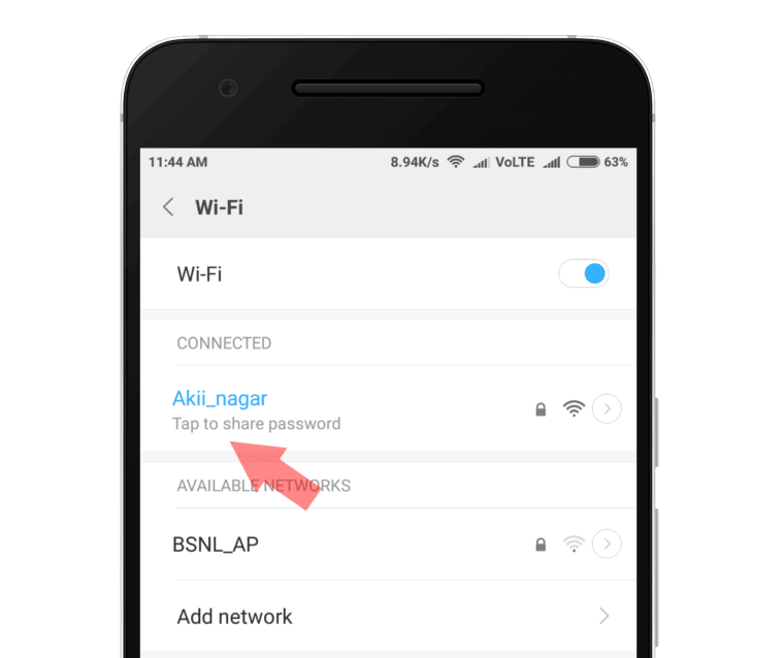How to Find Wifi Password: Well finding the Wi-Fi password can quite be a task for any tech user, who is just beginning to use digital devices since often the devices follow different patterns for password retrieval.
How to Find a Saved Wifi Password
So, if you are one of those users who are finding difficulty in retrieving your Wi-Fi password either through your phone or by pc laptop, then you are at the right article to seek help in this regard.
How to Find Wifi Password in Phone
It is possible to find the saved wifi password in a phone quickly and easily. Most smartphones store wifi passwords. So if you have connected to a wifi network before, the password can be found without too much hassle. In this article, we will guide you through the simple steps of finding your saved wifi password in any smartphone.
Whether it is an Android or iOS device, each phone stores its connected networks and passwords in different places. To make things easier for you. We will discuss how to find a saved wifi password on both platforms in detail so that anyone can easily access their passwords within minutes. So let’s get started!
As we know that our Android and iOS devices are mostly the ones, which are highly used with Wi-Fi networks for the internet access.
Here below is our step-by-step guide to checking Wi-Fi password in android devices with the Android operating system 10
- First of all, go to the settings of your Android device and tap on Network and Internet there.
- Next tap on the Wi-Fi icon.
- You will there see the lists of Wi-Fi networks out of which you need to choose your existing Wi-Fi network.
- You will now see the cogwheel icon right on left front side.
- It will open the basic details about your Wi-Fi network.
- Next click on the “Share” icon during which you will be required to confirm that it is you by your fingerprint.
- Once you confirm it then you will be able to see the password of your connected Wi-Fi network on your Android device.
Checking Wi-Fi Password on PC or Laptop
Well, if you are using a Windows pc or laptop then kindly check out below mentioned guide to know your Wi-Fi password.
- First of all you must be connected to the Wi-Fi to find its password.
- Now simply click on the Wi-Fi icon on the right system icon side of your pc or laptop.
- Next click on “Open and Network Sharing Center“.
- Again find the icon of the same Wi-Fi and right-click on its status.
- It will open the dialogue of basic information about the Wi-Fi network.
- Now simply click on the icon of network properties and then on the “Security Tab”.
- There you will finally be able to see the network keys or the password of your Wi-Fi network.
We believe that this step-by-step guide will help you easily know the Wi-Fi password in your pc or laptop.