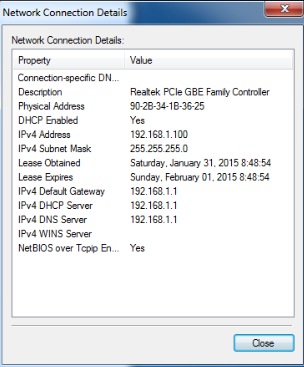We often need to know How to Check IP Address of our router for configuration purposes, so that we can make any kind of required changes in the network settings of your Wi-Fi. As beginners of Wi-Fi network users, we understand that any of us may have difficulty checking or finding the IP address of the respective router.
So, if you have been lately dealing with the same issue of not being able to find the your router’s IP address, then here we will help you find your IP address.
Check/Find IP Address in Windows
Well, if you are using a Windows computer then you can easily check out your Wi-Fi address by following some simple steps on your PC/Laptop.
Here below are the simplified steps to accomplish this purpose.
- Go to the “Control Panel” section of your computer and there you will see the section “Network and Internet”
- Click on the section and then you will see the list of Wi-Fi network names there.
- Click on the existing Wi-Fi network which you are currently using.
- Once you click on it then a new Windows will pop up with all basic and advanced information of your network.
- In this window there will be a section as ” IPv4 Gateway” under which you will be able to see the complete information of your Wi-Fi network.
How to Check IP Address in Phone
If you ever wanted to know what your phone’s IP address is, this article will teach you how to check it in just a few easy steps. Knowing your IP address can help you troubleshoot problems with the internet connection and allow you to access specific services from remote locations. It’s also useful for identifying hackers who are trying to gain access to your device. Here’s how to check the IP address on your phone in three simple steps.
First, open the settings app on your phone and navigate to the connections tab. This will show all of the available networks that are connected or have been connected previously. Then select “Wi-Fi” and find out which network is currently active by looking at the green icon beside it.