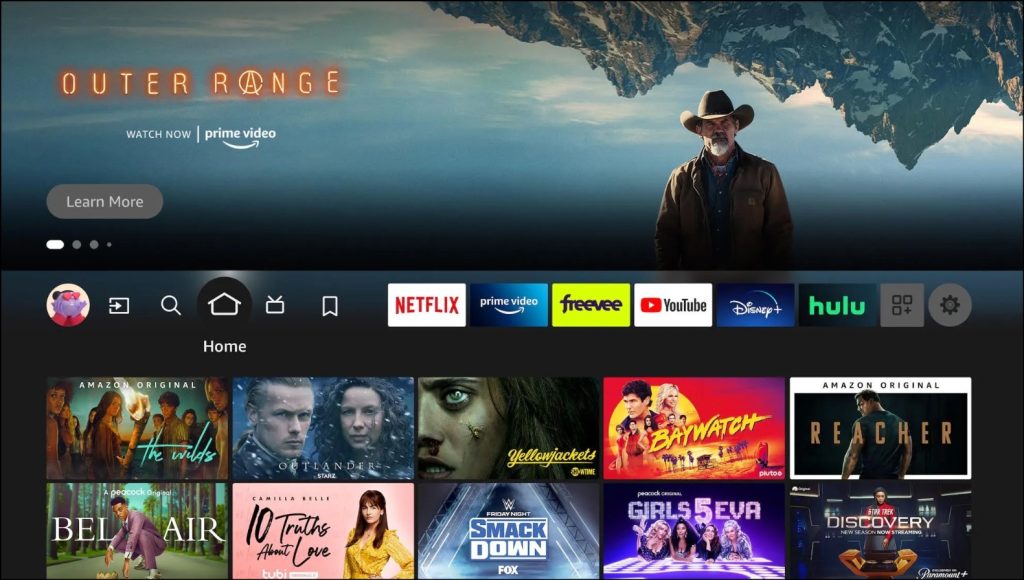How To Change Language On Netflix? Netflix is a popular streaming platform that offers its content in various languages. If you’re a Netflix subscriber and want to change the language of your Netflix content, you can do so easily. The process of changing the language on Netflix may vary depending on the device you’re using. In this article, we’ll show you how to change the language of Netflix on various devices.
How To Change Language On Netflix – Browser or Smartphone
Changing the language on Netflix can be done both on a web browser and on a smartphone.
Here’s a step-by-step guide for each:
Web Browser:
- Go to Netflix website and sign in to your account.
- Hover over the profile icon and select “Account.”
- In “Profile & Parental Controls,” choose the profile to modify.
- Click “Change” next to “Language.”
- Select your preferred language from the options and click “Save.”
On a Smartphone: *Note: The steps might vary slightly depending on the type of smartphone you have (iOS or Android). The following steps are for a general understanding:
For iOS (iPhone/iPad):
- Open the Netflix app on your iOS device.
- Tap on the profile icon in the top right corner.
- Scroll down and select “Account” from the menu.
- This will open your account page in Safari (or your default web browser).
- Sign in to your Netflix account, if prompted.
- Scroll down to the “Profile & Parental Controls” section and tap on the profile you want to change the language for.
- Under the profile settings, tap on the “Language” option.
- Select your preferred language from the list and tap “Save.”
For Android:
- Open the Netflix app on your Android device.
- Tap on the profile icon in the top right corner.
- Scroll down and select “Account” from the menu.
- This will open your account page in your device’s web browser.
- Sign in to your Netflix account, if required.
- Scroll down to the “Profile & Parental Controls” section and tap on the profile you want to change the language for.
- Under the profile settings, tap on the “Language” option.
- Choose your preferred language from the list and tap “Save.”
After changing the language, your selected Netflix profile will now display content and navigation in the new language you’ve chosen.
How To Change Language On Netflix on Windows, Mac, or Chromebook
To change the language on Netflix for Windows, Mac, or Chromebook, you need to access the Netflix website through a web browser.
Here’s a step-by-step guide:
On Windows, Mac, or Chromebook:
- Open your preferred web browser (Google Chrome, Mozilla Firefox, Microsoft Edge, etc.) on your computer.
- Go to the Netflix website by typing “www.netflix.com” in the address bar and press Enter.
- Sign in to your Netflix account using your email/phone number and password.
- Once signed in, you should see your profile icon in the top right corner. Click on it.
- From the dropdown menu, click on “Account.”
- You’ll be taken to your account settings page in the browser.
- In the “Profile & Parental Controls” section, click on the profile for which you want to change the language.
- Look for the “Language” option and click on the “Change” button next to it.
- A pop-up window will appear, displaying the available languages.
- Select your preferred language from the list and click “Save.”
After making the changes, your selected Netflix profile will now display content and navigation in the new language you’ve chosen on your Windows, Mac, or Chromebook. Learn How To Change Language On Amazon here.
Note: The language change is applied to the specific profile you modified. If you have multiple profiles, you’ll need to repeat these steps for each profile individually if you want to change their language as well. Additionally, the language change will only affect the Netflix website and not the language of the Netflix app on your computer or device.
How to Change the Language of Netflix on an Amazon Firestick
Changing the language on Netflix for an Amazon Firestick involves adjusting the system language settings on the Firestick device.
Here’s a step-by-step guide:
- Home Screen: Make sure your Amazon Firestick is connected to your TV and powered on. From the home screen, navigate to the top menu and select “Settings,” which is the gear icon.
- Device & Software: In the Settings menu, scroll right and select “My Fire TV” or “Device & Software,” depending on your Firestick model.
- Language: Inside the “My Fire TV” or “Device & Software” menu, scroll down and select “Language.”
- Preferred Language: In the Language menu, you’ll see the current language setting. To change it, click on “Preferred Language.”
- Select Language: You will now see a list of available languages. Scroll through the options and select your preferred language for the Firestick interface. This will change the language for all apps, including Netflix.
- Confirmation: A prompt will ask you to confirm the change. Click “Select” or “OK” to apply the new language setting.
- Restart (Optional): Your Firestick may ask you to restart to apply the changes. If prompted, select “Restart.”
- Open Netflix: Once your Firestick restarts (if necessary), navigate to the apps section, find and open the Netflix app.
- Netflix Language: When you launch Netflix, it should now be displayed in the new language that you selected in the Firestick settings.
The language change on the Amazon Firestick applies to the system interface and all compatible apps, including Netflix. Remember that the language in the Netflix app will match the system language set on your Firestick. If you ever want to revert to the previous language, you can follow the same steps and choose the original language in the Firestick settings.
How to Change the Language of Netflix on an Apple TV
Changing the language of Netflix on an Apple TV involves adjusting the system language settings on the Apple TV device. Here’s a step-by-step guide:
- Home Screen: Ensure that your Apple TV is powered on and connected to your TV. From the home screen, navigate to the “Settings” app, which is represented by a gear icon.
- General Settings: In the Settings menu, select “General.”
- Language & Region: Inside the General menu, scroll down and select “Language & Region.”
- Apple TV Language: In the Language & Region menu, you will see the current language setting for your Apple TV interface. To change it, click on “Apple TV Language.”
- Select Language: You will now see a list of available languages. Scroll through the options and select your preferred language for the Apple TV interface. This will change the language for all apps, including Netflix.
- Confirmation: A prompt will ask you to confirm the change. Click “Change Language” to apply the new language setting.
- Open Netflix: Once the language is changed, press the “Menu” button on your Apple TV remote to go back to the home screen. Navigate to the “Netflix” app and open it.
- Netflix Language: When you launch Netflix, it should now be displayed in the new language that you selected in the Apple TV settings.
The language change on the Apple TV applies to the system interface and all compatible apps, including Netflix. Keep in mind that the language in the Netflix app will match the system language set on your Apple TV. If you ever want to revert to the previous language, you can follow the same steps and choose the original language in the Language & Region settings.