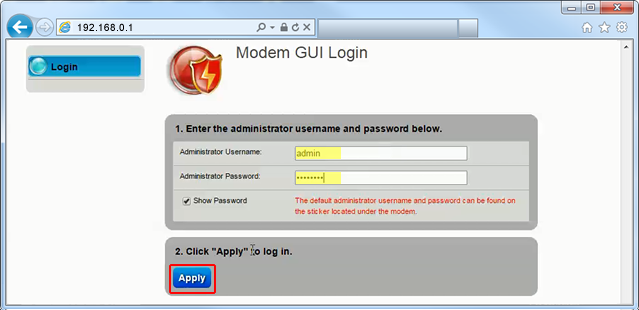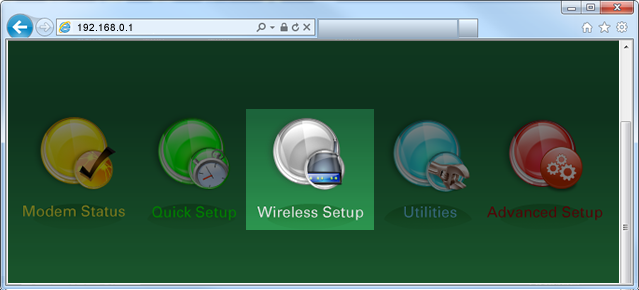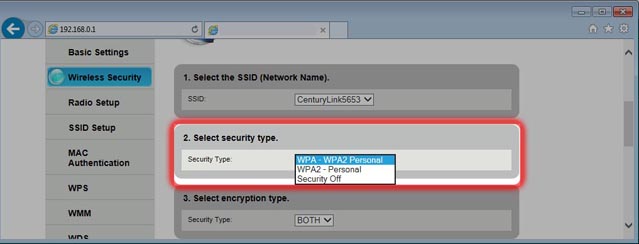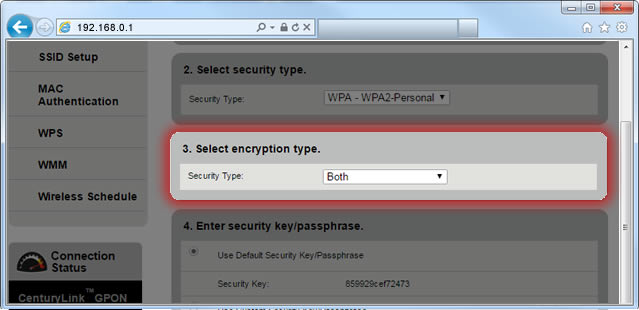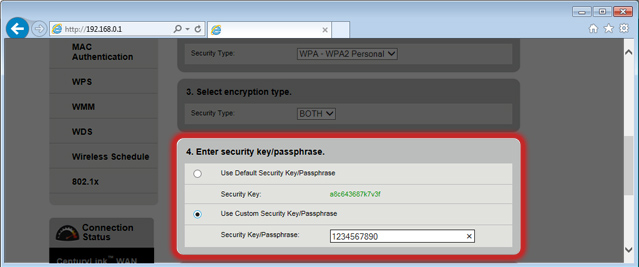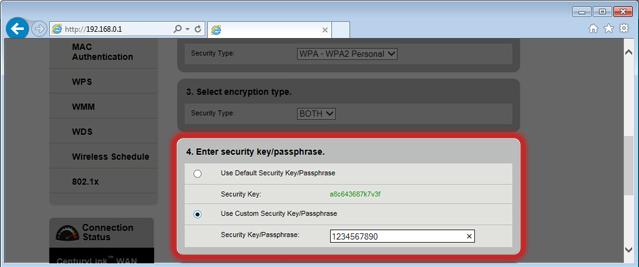CenturyLink is the second largest communications provider in the US. So here we shall provide you with tips on How To Change Centurylink WiFi Password. From providing IT and hosting managing services to businesses, to high-speed internet, TV, and voice for your home, it provides a wide range of services. Read this article carefully and learn to change the wifi password from here.
How To Change Centurylink WiFi Password
Here we have provided you with the complete steps for changing the wi-fi SSID and security key:
Step 1: Connect any device, such as a laptop or computer to your modem.
Step 2: Open any web browser, such as Chrome or Firefox and enter the URL http://192.168.0.1/
Step 3: Log in to your modem by entering your Admin Username and Admin Password. Then select “Apply”.
You can locate the Admin Username and Password on a sticker provided in the modem.
Step 4: Select the option “Wireless Setup”.
Step 5: Select the frequency “2.4 GHz.”
Step 6: Choose the option “Wireless Security”.
Step 7: Click on the wireless SSID you want to edit.
Step 8: Click on “Select the Security Type”.
Step 9: Choose the option “Both” for the encryption type.
Step 10: From here, you can select the “Default” or “Custom Key” passphrase.
Step 11: You should create a custom security key/passphrase. and enter it in the box provided.
It is mandatory for your password to contain:
- between 8-63 characters.
- any number between 0-9.
- any letter between A-Z.
- the space character can be used.
Step 12: Click on “Apply” to save your changes.
Your new password shall now be saved.
Conclusion
Here we have provided you with the whole procedure to change the CenturyLink router name and password. You can let us know of any difficulties you faced while changing the password or any suggestions you have in the comments section below. We will try to solve your query as soon as possible.
Thank You